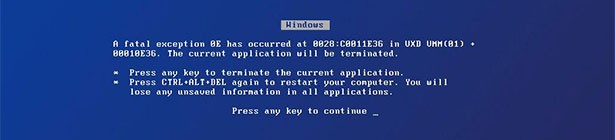Windows 7 operating system holds a great number of features like Jump Lists, Snap, Windows Search, ReadyBoost, and more to let you derive the best performance from your system. But does installing Windows 7 translates that you would never get into the performance issues? Remember this can be a myth. Analogous to any machine Windows 7 PC can run into trouble. There can be various performance related issues like freezing of the boot process or applications, sluggish performance of the Internet and web-based applications, and more. At times, your system may communicate with errors, showing where the fault is.
Fortunately, Microsoft and Microsoft Certified Networks bring instant computer technical support services to provide on-demand tech support for Windows 7, Vista and XP operating system. Their experts can remotely reinstall, update, upgrade or repair the operating system in no time via the secure Internet connection. In case your system falls in the warranty period then it’s you can also avail the tech support from your manufacturer without any cost. At times, the manufacturer may redirect you to the concerned PC help desk of the software brand for issues that are out of their scope.
When your computer hangs, or freezes it’s disruptive and can slow you down, so instead of waiting for experts to fix computer issues it will be great if you can take charge on your own. This article is about the same, and will help you to fix the Windows 7 slow performance problem so you can get back up and running. There can be different types of issues, and the troubleshooting methodology will differ accordingly.
Freezing of the Windows Startup Process:
Driver incompatibility, conflicts with other programs, malware intrusion, and lack of memory can result into Windows startup problems. Understanding the symptoms of the machine and the origin of problems, you can proceed for the troubleshooting. Driver incompatibility can be addressed through the Windows Update or via the Device Manager, software conflicts can be removed by removing unwanted programs from the “Programs and Features” section available with the Control Panel, and malicious software needs instant diagnostic using compatible malware or virus removal tools. Don’t have any third-party security software? Nothing to worry; you can rely on the Microsoft Security Essentials, a free tool available from Microsoft. System Recovery Options available with the operating system also features Startup repair tool to address the problem.
Slow Application Performance
Use the Disk Cleanup to free up disk space and improve the performance of your computer. The tool identifies files that you can safely delete and then enables you to choose whether you want to delete some or all of the identified files. Retrieve the tool as follows: Click “Start”, click “All Programs”, click “Accessories”, click “System Tools”, and then click “Disk Cleanup”. If several drives are available, you might be prompted to specify which drive you want to clean. Clear the check boxes for files that you don’t want to delete, and then click OK. There are options to clear off System Restore, Shadow copy files, temporary Internet files, downloaded program files, such as Microsoft ActiveX controls and Java applets.